How to Check Your Laptop Battery's Health in Windows
Batteries power our favorite electronic devices, but they're not meant to last forever. The good news is that Windows laptops have a battery report feature that breaks down whether your battery is still kicking or is on its last legs. All you need to do is enter one simple line of code in the right place.
The report will take the form of an HTML file saved onto your drive that will show you battery usage data, capacity history, and life estimates. If it needs to be replaced, this report will tell you, long before it has a chance to fail.
4.5Outstanding$99.99 at DellSee It4.0Excellent$43.99 at AmazonSee It3.5Good$61.99 at AmazonSee It4.0Excellent$349.99 at AmazonSee It3.5Good$129.99 at Microsoft StoreSee It4.0Excellent$34.99 at AmazonSee It4.0Excellent$52.99 at AmazonSee It See all (7 items)
Generate Battery Report in Windows 10
For this task, you will need Windows PowerShell, a built-in command line tool you may have never used before. The easiest way to access it is to right-click on the Start icon and select Windows PowerShell (Admin) from the menu that appears. A pop-up window may ask for permission to make changes to your device; say yes.
The blue PowerShell command window will appear, allowing you to enter commands to automate certain tasks within Windows 10. Enter powercfg /batteryreport /output "C:\battery-report.html" into the window and press Enter to run the command.
PowerShell will then tell you the name of the generated battery life report HTML file and where it has been saved on your computer. In this case, it is called battery-report.html and it has been saved to the C drive. You can now safely close PowerShell.
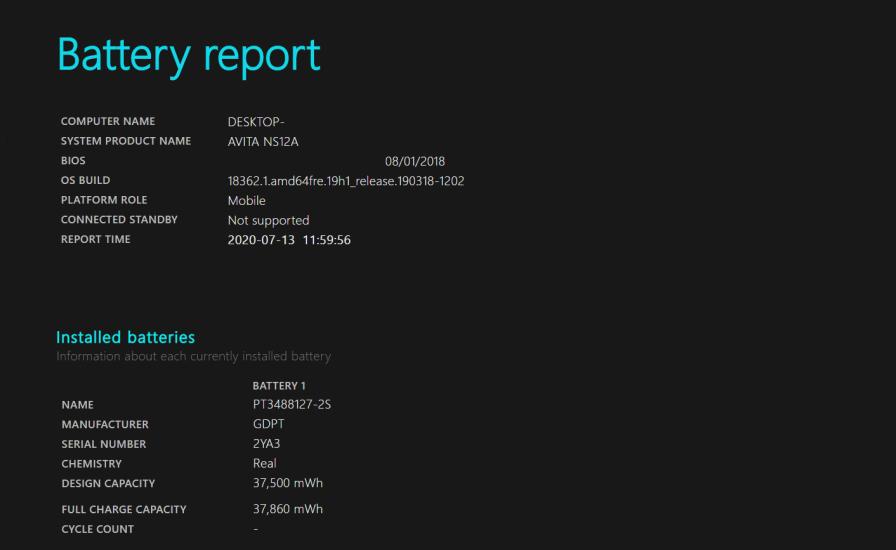
Open File Explorer and access the C drive. There you should find the battery life report saved as an HTML file. Double-click the file to open it in your default web browser.
Generate Battery Report in Windows 11
The process works similarly in Windows 11. Right-click on the Start icon, but now you will select Windows Terminal (Admin) instead. Click Yes when the pop-up window asks for permission to make changes to your device.
This will open Windows Terminal, a tabbed terminal emulator that can run PowerShell, Command Prompt, and other command-line programs. PowerShell will be open by default, so enter powercfg /batteryreport /output "C:\battery-report.html" into the window and press Enter to run the command.
Once the command is entered, PowerShell will tell you the name of the generated battery life report and where it has been saved on your computer. You can see here that it is named battery-report.html and is saved to the C drive. You can now close Windows Terminal.
Open File Explorer and click the OS (C:) entry under This PC. The battery report will be saved in this folder as an HTML file. Double-click to open the file in your default web browser.
View the Battery Report
The report will outline the health of your laptop battery, how well it has been doing, and how much longer it might last. At the top of the battery report, you will see basic information about your computer, followed by the battery's specs.
How to Tell if You Need a New iPhone Battery9 Tips to Boost Your Android Phone's Battery LifeNo Charger in the Box? Everything You Need to Know About Charging the iPhone 12 and 13Under Recent Usage, take note of each time the laptop ran on battery power or was attached to AC power. Every drain over the last three days is tracked in the Battery Usage section. You can also get a full history of the battery's usage under the Usage History section.
The Battery Capacity History section shows how the capacity has changed over time. On the right is Design Capacity, or how much the battery was designed to handle. On the left, you can see the current full-charge capacity of your laptop's battery, which will likely decline over time the more you use your device.
This leads us to the Battery Life Estimates section. On the right, you'll see how long it should last based on design capacity; on the left, you'll see how long it's actually lasting. A current, final battery-life estimation is at the bottom of the report. In this case, my PC would last 6:02:03 at design capacity, but will currently hold out for 4:52:44.
If you don't like what your battery report has to say, these easy tips can help you squeeze longer battery life out of your current laptop.
Sign up for Tips & Tricks newsletter for expert advice to get the most out of your technology.
EmailThis newsletter may contain advertising, deals, or affiliate links. Subscribing to a newsletter indicates your consent to our Terms of Use and Privacy Policy. You may unsubscribe from the newsletters at any time.
Thanks for signing up!Your subscription has been confirmed. Keep an eye on your inbox!








