How to connect AirPods to Chromebook
WePC is reader-supported. When you buy through links on our site, we may earn an affiliate commission. Learn more
Last Updated:This guide will walk you through how to connect AirPods to Chromebook devices. This is a relatively straightforward process, providing you have everything set up correctly and both devices are working properly.
Can I connect AirPods to my Chromebook? Chromebook compatibility explained
AirPods connect to laptops and other devices via Bluetooth, so as long as your Chromebook has an operational Bluetooth connection, you should be able to connect the two with no problem.
However, be aware that you won’t get the same functionality out of your AirPods with a Chromebook as you would if you connected them to an Apple device such as a MacBook, iPad, iPhone, or other iOS product. For instance, you won’t be able to use Siri, or additional features like Spatial Audio / Dolby Atmos, or AirPod battery detection. Compared to connecting AirPods to an iPhone, the pairing of the devices will be slower, possibly less stable (more liable to connection failures), and also drain the battery life of your AirPods quicker.
How do you connect AirPods to a Chromebook?
Step
1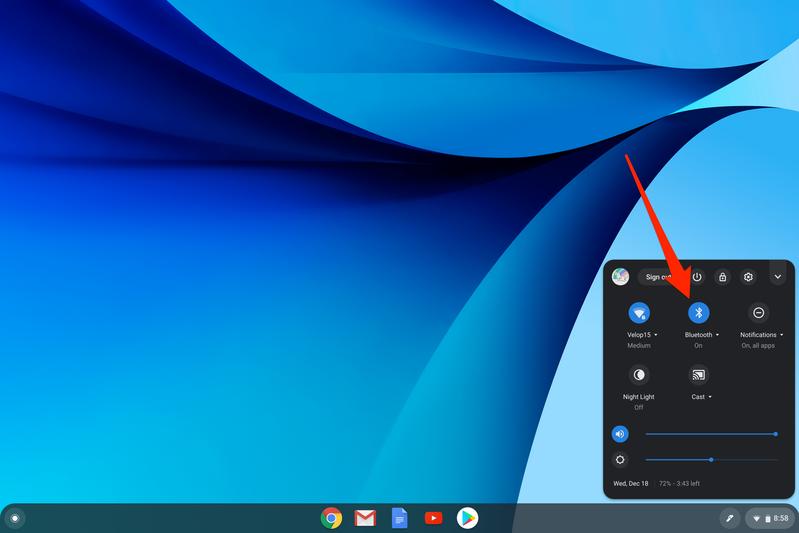
Step
2Step
3Step
4Step
5Select AirPods from the list under the Unpaired devices section, and select Pair.
The process should now be complete! Test your AirPods to make sure they work.
Step
6If the AirPods aren’t appearing under Unpaired devices or if they simply won’t connect after you press Pair, try all of the following:
If all else fails, check out the Apple support page for more info.
Step
7If you want to disconnect the AirPods from your Chromebook at any point, simply navigate to the same screen as in Step 5, click on the AirPods underneath the Paired Devices section, then select Remove from list.
Other Chromebook articles
Final Word
This has been our how to connect AirPods to Chromebook guide. We hope it has been of use to you and you have successfully paired your Apple headphones to your Chromebook device. Do be sure to check out our other how-to Chromebook guides for more tips and tricks.








