How to Stream PlayStation 5 Games to All Your Devices With Remote Play
There's nothing quite like playing your PlayStation 5 on a big HDR TV from the couch. But you can’t always be hogging the living room. If you want to play some casual Rocket League in bed, or get your Fortnite fix away from home, Sony has a solution. PS Remote Play allows you to stream games from your console to another device for free.
In case you’re confused, this is different from the PS Now service that allows you to stream hundreds of games from Sony’s servers to your device for a monthly fee. Remote Play allows you to stream the games you already own on PS5 to another compatible device, like a computer, phone, or PS4. There’s nothing to pay for, since you already own the devices, games, and internet connection.
However, you will need to do a bit of setup first. Here’s how to get started with Remote Play so you can still game when you’re away from the console.
Prepare Your PS5 for Streaming
First, you'll need to enable the feature on your PS5. Head to the Settings menu and to go System > Remote Play and flip the Enable Remote Play switch on. You'll also want to head to Settings > System > Power Saving > Features Available in Rest Mode and turn on “Stay Connected to The Internet” and “Enable Turning on PS5 From Network.” That way, if your PS5 is in Rest Mode, you can wake it up remotely for streaming.
You also need to make sure your network connection is strong. If you're just streaming games from one room of your house to another, internet speed doesn't matter—just the strength of your home network. (Internet is required to connect to your PlayStation Network account, but it won't use data for streaming if you're on the same network as your PS5).
A decently fast internet connection is required, however, if you're streaming from a PS5 at home to your phone or tablet somewhere else, like a friend's house. Sony recommends that both upload speed at home and download speed at your streaming destination be at least 15Mbps, though speeds as low as 5Mbps should work.
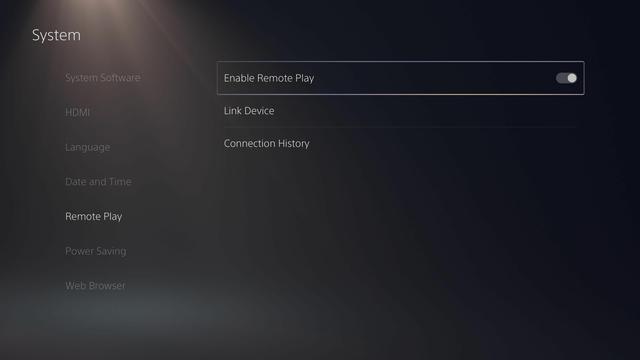
Regardless, the game may stutter, lag, or lose connection if you're far away from the router. For best results, I recommend plugging your PS5 into the router with an Ethernet cable. You should also do the same with the PC or PS4 to which you're streaming the games. Unfortunately, you’ll be stuck on Wi-Fi if you’re streaming to a phone because Remote Play cannot stream over mobile data.
During the setup process, you can test your internet to see how good of a connection you have. You can always drop streaming quality to 720p, 540p, or lower if necessary. If Wi-Fi in your house is lacking, check out this guide to try and improve it.
How to Stream PS5 Games to Your PC or Mac
If you want to play your PS5 games on a desktop or laptop, you can stream them using the PS Remote Play app. Download the app for Windows or Mac, install it, then log into your PSN account. It will then search for all PlayStation consoles available for streaming.
At this point, you can connect a PS4 or PS5 controller to your PC to start playing. The DualShock 4 and DualSense controllers both work, even for PS5 games, but other controllers (like Xbox) won’t work. However, the caveat with the Windows version of Remote Play is that supported controllers can only be connected over USB. Only the macOS version works for both wired and Bluetooth connections.
By default, the quality won't be stellar on a big computer monitor, so you may want to click the Settings cog from the app's main window and change the video quality resolution to 720p or 1080p—provided your network can handle it without stuttering. If you have a monitor that supports HDR, you can even enable that here—check out our guide for more info on getting HDR working in Windows.
How to Stream PS5 Games to Your Phone or Tablet
To stream PS5 games to your phone or tablet, download the PS Remote Play app for Android or iOS, open it, and log in to your PSN account. You will be prompted to connect a PS4 controller through your phone's Bluetooth settings; yes, you can play PS5 games with the PS4's DualShock controller.
You can also play with touch controls if you don't have a gamepad handy, and on iOS, I found that Made for iPhone (MFi) controllers like the Gamevice worked without fuss. The PS5's DualSense controller is not currently supported on mobile platforms, though.
Once connected, you'll see your PS5's menu on your phone, and you can pick a game to start playing. If you experience any lag or hitching, you want to head back to the Remote Play app's main menu and tap the Settings cog in the corner. From there, you can choose the video quality for Remote Play, from lowly 360p all the way up to 1080p. You can even enable HDR, if you have a phone capable of high dynamic range.
How to Stream PS5 Games to Your PS4
If you still have an old PS4 handy, it should have downloaded the PS5 Remote Play app through an automatic update. This app allows you to stream your PS5 games to your PS4, so you can play on another TV in the house (or at someone else's house entirely). Open the app and it'll automatically search for your PS5 and connect.
In my testing, it automatically adjusted the resolution based on the network speed, so you shouldn't have to do anything else—it'll just work instantly.
Sign up for Tips & Tricks newsletter for expert advice to get the most out of your technology.
EmailThis newsletter may contain advertising, deals, or affiliate links. Subscribing to a newsletter indicates your consent to our Terms of Use and Privacy Policy. You may unsubscribe from the newsletters at any time.
Thanks for signing up!Your subscription has been confirmed. Keep an eye on your inbox!








