Asus ROG Flow Z13 review (2022 GZ301ZE model – Core i9, RTX 3050Ti)
Last year Asus launched the ROG Flow series of compact performance and gaming computers, with the ROG Flow X13 convertible.
This year, they not only updated the hardware in the Flow X13, but also added a new member to this ROG Flow lineup of performance ultraportables, the ROG Flow Z13. I’ve covered it in a preview a few weeks ago, and in the meantime, I got to spend more time with it and gathered my thoughts in this proper review article.
Unlike the X13, the Flow Z13 is a tablet form factor. In simple words, you can think of it as a slightly bulkier and much more powerful Surface Pro. All the hardware is tucked in behind the 13-inch 16:10 touchscreen, and Asus managed to squeeze in a Core i9-12900H processor, fast memory and storage, and an RTX 3050Ti dGPU, without sacrificing thermals or acoustics. The capabilities of this computer are definitely impressive, for a device of its size.
At the same time, the ergonomics of the tablet format might not be for everyone, the battery life isn’t amazing, and you should not expect this to offer the same kind of high-load performance you’d be getting from a larger-sized computer with similar specs.
Down below we’ll get in-depth on all the important aspects that you should be aware of before jumping one of these ROG Flow Z13s.
Specs as reviewed – ROG Flow Z13
| ASUS ROG Flow Z13 GZ301ZE 2-in-1 gaming tablet | |
| Display | 13.4-inch, 16:10 format, touch, glossy with Gorilla Glass, 2 panel options:FHD+ 1920 x 1200 px IPS 120 Hz, 100% sRGB, 500-nits, Pantone validatedUHD+ 3840 x 2400 px IPS 60 Hz, 85% DCI-P3, 550-nits, Pantone validated |
| Processor | Intel 12th gen Alder Lake, up to Core i9-12900H, 6C+8c/20T |
| Video | Intel Iris Xe + Nvidia GeForce RTX 3050Ti 35-50W 4GB GDDR6,with MUX and Adaptive Sync |
| Memory | 16 GB LPDDR5-5200 (soldered) |
| Storage | 1x 1 TB SSD (M.2 2230 PCIe 4.0 x4 slot) |
| Connectivity | Wireless 6E (Intel AX211) 2×2, Bluetooth 5.2 |
| Ports | 1x USB-C gen2 with Thunderbolt 4, 1x USB-C 3.2 gen2 with data, DP 1.4 and charging, 1x ROG XG Mobile Interface, 1x USB-A 2.0, microSD card reader, headphone/mic |
| Battery | 56 Wh, 100 W USB-C power adapter |
| Size | 303 mm or 11.92” (w) x 205 mm or 8.07” (d) x 12 mm or .47” (h)17.6 mm or .69″ (h) with the keyboard folio |
| Weight | 1.19 kg (2.62 lbs) for the tablet (starts at 1.1 kg for the base models without a dGPU)1.53 kg (3.37 lbs) for the tablet and keyboard folio+ .36 (.8 lbs) for the charger and cables, EU version |
| Extras | single-zone RGB backlit detachable keyboard folio, HD front camera and 8 MPx back camera, stereo mics, stereo speakers on the sides, dual-fan vapor chamber cooling module with liquid-metal compound |
Asus offers this series in multiple configurations, with two screen options and with or without a dGPU option, as listed below:
All models are compatible with external GPU units, such as the ROG XG Mobile or any Thunderbolt 4 options out there, making the Iris Xe based entry-level version of the Flow Z13 especially interesting, as a competitive portable companion with the ability to transform into a full-power work/gaming computer once hooked to the dGPU enclosure, at home.
For now, though, this article is mostly going to cover the top-tier Flow Z13 GZ301ZE configuration, with the included Nvidia dGPU. I’ll follow up with a take on the Flow Z13 GZ301ZA model (Iris Xe only) later on.
Design and construction
If you’ve used a Surface Pro before, you’ll know what to expect from this Flow Z13 in terms of overall functionality.
It’s the same kind of tablet computer with the hardware tucked behind the display and a detachable keyboard folio. It also gets the same kind of multi-angle adjustable kickstand on the back.
This is uniquely designed though, with a sturdy metal chassis with various engravings and easter-eggs on the back, as well as an RGB-lit glass window that allows to peek at the internals inside.
The Flow Z13 is also heavier and thicker than a Surface Pro, and that should not be a surprise, given it also packs much more powerful components and the required cooling to keep those at bay.
As far as I’m concerned, I’d mostly keep this on a desk, as the ergonomics are questionable on the lap/tighs and the extra weight impacts the experience in tablet mode. This is not just a particularity of this Flow Z13, but rather of the whole segment of such tablet computers.
The Flow Z13 itself weighs around 1.2 kilos in this variant with a dGPU (1.1 kilos without), so is not as comfortable to hold and use single-handedly as an iPad or even a Surface Pro. Add in the keyboard folio and we’re looking at 1.5 kilos, heavier than the Flow X13 and most other ultrabooks, albeit a direct comparison would not be exactly fair, as no other device offers the same kind of specs and performance that you’re getting here.
This aside, there are also a couple of other particularities of this design that you should consider.
On the positive side, this is compact for a 13-inch product, with averagely sized bezels all around, and space for two cameras, a regular HD webcam on the front, and an 8 MPx shooter on the back.
It also allows for a multitude of use cases, thanks to the adjustable kickstand, both on Portrait and Landscape mode.
I do find that back kickstand to be very sharp, though, and I fear it could easily scratch the contact surfaces, so be careful about that. I would have preferred if Asus could have figured out some sort of grippy rubber material for this part, which would have protected the contact surface and also improved the device’s grip on the desk.
One other major selling point of this tablet format is the fact that the components are placed behind the screen, and that means that the keyboard folio always stays cool and comfortable to the touch, no matter what you’re running on the device. That’s not the case with other compact performance laptops.
The thermal module also gets an unobstructed airflow of fresh air as a result, as the intakes are placed on the back of the device and are not covered in any way. The outputs are on the top edge, pushing the hot air away from the chassis and not into the screen, as with many other ultraportables. Paired with the advanced vapor-chamber cooling module that’s packed inside, this design allowed Asus to squeeze in the kind of powerful hardware that’s available in this Flow Z13.
One final aspect to mention here is the IO.
Asus put two USB-C ports on this unit, both on the left side, a USB-A and a headphone jack on the right, as well as a microSD card reader on the back, under the kickstand. There’s also the proprietary XG mobile connection on the left, covered by a protective rubber cap. The USB-A is only 2.0, so very slow by today’s standards.
One other nit with this tablet-like design is the fact that connecting any cables or peripherals is going to look messier here than on a laptop format, as the cables are in the way and always visible. You can plug it in the lower USB-C, but that means you’ll have to take out the rubber cap and most likely end up losing it.
Keyboard and trackpad
The ROG Flox Z13 ships with an included keyboard folio that offers a backlit keyboard and a clickpad.
The folio attaches to the tablet through a physical connector, so there’s no lag like on Bluetooth peripherals, and magnets are smartly placed to assist with the docking process. At the same time, that means you cannot use the keyboard when not physically connected to the tablet.
The deck of this folio feels sturdy and doesn’t flex in a noticeable way when set up in an inclined position. It’s also finished in this faux-leather material for the inside and canvas for the back – both feel nice to the touch and do a good job at hiding smudges and fingerprints. Hopefully, they’ll also age well, especially the leather on the palm rest.
I had no issues typing quickly and accurately on this keyboard, which I find on par with what Asus offers on the Flow X13 and many of their ZenBooks. The keys are quick and quiet and the 1.7 mm stroke depth and overall feedback are just right for me.
As particularities, the deck flexes a bit more than on a regular laptop, but it’s not as pronounced as to bother me with daily use, and the keycaps are full-size and very similar to those on the ROG Scar series of full-size laptops.
Asus also implemented single-zone RGB lighting here, with bright and evenly-lit LEDs. The lighting is uniform, yet some light still creeps from under some of the keycaps with the slim profile of the folio.
The clickpad is only alright by today’s standards. It’s a small plastic surface, and while it tracks well and interprets gestures and taps as expected, the physical clinks are clunky and loud. At least the surface doesn’t rattle with taps.
As for biometrics, there’s a finger sensor in the power button placed on the side, but no IR cameras.
Screen
The Flow Z13 gets the same 13.4-inch 16:10 touch display that’s also available on the Flow X13 series, with two-panel options:
We experienced the UHD panel in the review unit, and it sure looks punchy and sharp, with the higher resolution and wider gamut support. Details below.
However, the FHD+ panel makes the most sense on this kind of computer, because the lower resolution is better suited for the offered hardware, but also because the 120 Hz refresh makes this preferable for occasional gaming, which you’d want when buying a ROG computer. There’s Adaptive Sync with both panel options, so tearing should not be an issue here, but too bad that both panels are fairly slow in response time based on what we know from the X13, so ghosting might still be a potential concern in fast-paced titles. Look for updates, as we don’t have the right tools to properly test response times.
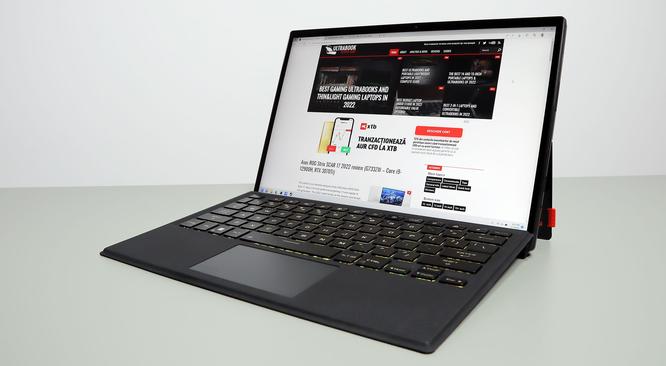
Here are our findings for the FHD+ panel, with an X-Rite i1 Display Pro sensor:
This came well calibrated out of the box, with minor gamma and White Point imbalances. It also proved uniform in our tests, with minor color/luminosity variations and almost no light bleeding.
Still, if there’s one thing to complain about, that’s the fact that the lowest brightness setting is not as low as perhaps some might want when potentially using this laptop in a pitch-dark environment, at night. At least PWM is not used at lower brightness.
Hardware and performance
Our test model is the top-specced configuration of the ASUS ROG Flow Z13, code name GZ301ZE, built on an Intel Core i9-12900H processor, 16 GB of LPDDR5-5200 memory in dual channel, 1 TB of fast SSD storage, and dual graphics: the Nvidia RTX 3050Ti dGPU with 4 GB of vRAM and the Iris Xe iGPU integrated within the Intel processor.
Disclaimer: Before we proceed, keep in mind that our review unit was sent over by Asus and it runs on the early software available as of early-February 2022 (BIOS 305, Armoury Crate 5.0.22.0, GeForce 511.65 drivers). Some aspects might change with later software.
Spec-wise, this 2022 ASUS ROG Flow Z13 tablet is built on the latest Intel and Nvidia hardware available to date. The Core i9-12900His one of the top mobile processors in Intel’s Alder Lake 12th-gen platform, with 14 Cores and 20 Threads. It is a hybrid design with 6 Performance and dual-threaded Cores, and 8 extra Efficiency cores, which work together in the various loads. However, unlike on full-size implementations of the same hardware, this design only allows the processor to run at ~50W of sustained power in demanding CPU loads, on the maximum-performance Turbo profile.
For the GPU, the Flow Z13 series is available with Iris Xe graphics and an optional Nvidia GeForce RTX 3050 or RTX 3050Ti dGPU – the latter one is available in this unit. Both RTX chips are Max-Q variants, running at 35W stock and up to 40W with Dynamic Boost. Asus also added a MUX to the design, which helps the performance in certain games.
For the RAM and storage options, the Z13 is only available with up to 16 GB of LPPDDR5 memory and a single M.2 SSD slot, a miniaturized 2230 format. Too bad there’s no 32 GB memory configuration, I’d expect 16 GB to be a limiting factor for some potential buyers.
Accessing the internals is difficult on this product, but the SSD is the only upgradeable component and is accessible through a dedicated bay on the back, with the removal of a single Philips screw. Keep in mind this laptop uses an M.2 2230 SSD format, so potential upgrades are possible, but more difficult and costlier than with regular M.2 2280 SSDs.
Specs aside, Asus offer their standard power profiles in the Armoury Crate control app for this computer: Silent, Performance, Turbo, and Manual, with various power settings and fan profiles between them.
Turbo/Manual are only available with the laptop plugged in (only with the included ROG 100W charger) and are meant for gaming and other demanding loads. Performance is a jack-of-all-trades, while Silent is made for light daily use. The system is able to idle the fans on the Silent profile as long as the CPU/GPU stay under 50 degrees C, for a quiet daily-use experience.
It’s also important to mention the MUX in this laptop and the ability to choose between a Hybrid and a dGPU mode, as well as further tweak the Hybrid profile in Armoury Crate >> System >> GPU Power saving. The laptop comes set on Hybrid, Normal mode out-of-the-box and that’s where I’d expect most users to keep it. Switching over to Hybrid, Eco can help when running on battery, as it would ensure the dGPU is not called and activated by any rogue app. Furthermore, switching to the dGPU MUX mode is going to have a positive impact on some games, especially high-fps titles. We’ll go over these down below.
But first, here’s what to expect in terms of performance and temperatures with everyday multitasking, browsing, and video, on Silent mode and Hybrid, Normal.
On to more demanding loads, we start by testing the CPU’s performance by running the Cinebench R15 test for 15+ times in a loop, with a 1-2 seconds delay between each run.
On Turbo, the system sets a PL2 value of 95W, but the CPU can only run at that kind of power for a few seconds, and then it quickly stabilizes at 50W. This is an aggressive limit that Asus might decide to bump with later software updates, as the CPU only runs at temperatures in the very low-70s at 50W. On top of that, the fans only spin quietly for a Turbo mode, at only 40 dB at head-level, so there’s some threshold for maneuver here.
As it is, at 50W, the i9-12900H ends up stabilizing at about 70% of the performance that the same chip is capable of in a full-size product such as the ROG Scar series, at much higher power and temperatures. Not bad.
At the same time, running the CPU at higher power/temperatures is most likely not a viable option in this sort of a product, with the hardware tucked behind the screen, as higher temperatures could negatively impact the panel and the everyday experience, causing the chassis to become too hot to touch.
Unlike on the 12th gen ROG Scars that we tested, there is an undervolting option in the BIOS and I’ve set it -80 mV. However, this doesn’t seem to do anything once the laptop boots back in Windows 11, which as far as I understand limits voltage access compared to Windows 10. I’ll further look into this aspect in future reviews, but for now, I couldn’t get any undervolting to work on this unit.
Switching over to the Performance profile translates in the CPU stabilizing at 35W, with quieter fans at under 35 dB and temperatures in the mid-60s. Once more, the system allows for a few seconds a high power allocation closer to the 95W PL2 limit, and then the PL1 power limit kicks in.
The Silent profile is more aggressively power-limited at only 15W sustained, with barely audible fans (sub 30 dB) and excellent temperatures (mid-50s C). The i9-12900H only scores around 800 points in this case, which is about 40% of the Turbo performance.
Finally, the CPU runs at ~30 W on battery, on the Performance profile, with respectable scores of around 1500+ points. Details below.
Disclaimer: Once more, don’t forget this is an early sample tested around early-Feb 2022, and some aspects might change with future BIOS/software tweaks, which would lead to different findings.
To put these in perspective, here’s how this Core i9-12900H implementation fares against other ultra-compact 13/14-inch recent notebook platforms. It’s competitive, especially considering this runs quieter and cooler than any of the alternatives. For what is worth, we haven’t yet tested the 2022 Ryzen 9 to see how that fares against the i9 in the Flow X13 or the 14-inch models, but we did include the 2021 Ryzen 9 X13 configuration in here, which ended up pretty much neck in beck with this 2022 Intel platform at sustained power.
We also ran the 3DMark CPU profile test, on the Turbo, Performance, and Silent modes. Take the results for what they are, and keep in mind the sustained CPU performance is going to be lower than these single-run tests might suggest.
We then went ahead and further verified our findings with the more taxing Cinebench R23 loop test and Blender – Classroom, which result in similar findings to what we explained above, with the CPU running at higher power for a little while, and then dropping to around 50W sustained on Turbo.
Finally, we ran our combined CPU+GPU stress tests on this notebook, on the Turbo profile. 3DMark stress runs the same test for 20 times in a loop and looks for performance variation and degradation over time, and this unit passed it just fine, which means there’s no performance throttling with longer-duration sustained loads.
Next, we ran the entire suite of tests and benchmarks, on the stock Turbo profile in Armoury Crate and the dGPU set on the default MS Hybrid – Normal mode, at FHD 1920 x 1080 px resolution for consistency with our other tests.
And here are some workstation benchmarks, on the same Turbo profile:
These are excellent results for a computer of this size.
Just keep in mind that the short-duration CPU test results are somewhat misleading, as the i9-12900H is able to run at the 95W PL2 limit for 10-30 seconds in these benchmarks, but then it drops to 50W. The difference is best shown in the loop tests above, and in the two Cinebench R23 CPU results, with the best single-run about 25% higher than the loop 10-min run.
So what I’m saying is that some of these CPU multi-core results seem very close to a full-power implementation of the i9-12900H, such as the ones in the ROG Scar laptops, but in reality, longer-duration benchmarks such as Geekbench, Handbrake, X265, or Blender (down below) are a more relevant indicator of the performance that you should expect from the Flow Z13.
As far as the GPU performance goes, well, this here is a 35-40W Max-Q 3050Ti, and it performs as expected. For comparison, this scores about 10-15% lower than the 35-50W 3050Ti in the VivoBook Pro 14X or even the much larger VivoBook Pro 16X. It also scores ~5% higher than the 35-40W 3050Ti in the Dell XPS 15 9510. In fact, for what its worth, this Flow Z13 is a more capable performer than the XPS 15 in both CPU, GPU, and combined loads.
As far as the noise goes, the system ramps up the fans at up to 40 dBA and head-level on the Turbo profile. That’s fine considering the performance, but Asus also includes quieter profiles.
On Performance, the noise floor is set at 35W, but the CPU stabilizes at 35W sustained, while the GPU can still go up to 40W. As a result, this profile mostly impacts the CPU multi-core test results, with a smaller impact over the GPU scores.
Silent keeps the fans at under 30 dB, but takes a greater toll on both the CPU and GPU, as shown below. Keep in mind these might differ on retail units, as Asus indicates that the CPU should be able to work at 30W sustained on this Silent profile, while our sample only ran at 15W sustained. We’ll try to update this sub-section in the future if we get access to a retail Flow X13 sample.
I’ll also follow up with a separate article on the base-level Flow Z13and the Z13 + the XG Mobile dGPU combo, with the Radeon 6850M graphics chip, once we get our hands on the dGPU. Given the CPU performance showcased here, I’d expect that to be a very competent gaming/work combo.
All in all, this ROG Flow Z13 is a solid performer, especially on the CPU side, as the GPU capabilities are only limited to what a 3050Ti 35-40W chip can deliver at this point. Nonetheless, this can cope with heavier workloads, media editing, and gaming, as shown down below. Just make sure you understand the power/thermal limitations of this kind of design, and don’t buy one of these expecting the i9-12900H to perform in the same way as it would in a full-size laptop.
The Flow Z13 is an ROG product so we’re going to take a deeper dive into its gaming abilities in this section.
With the FHD+ 120Hz display and a MUX, this configuration should handle most modern games just fine at Medium graphics settings, and even cope with Ultra details. For our gaming tests, we switched the MUX to the dGPU, Normal mode, and looked at the Turbo and Performance profiles at various settings and resolutions.
For starters, here’s what we got on Ultra settings.
| Intel Core i9-12900H+ RTX 3050Ti Laptop 35-40W | FHD+ Turbo | FHD Turbo | FHD+ Performance |
| Dota 2(DX 11, Best Looking Preset) | 87 fps (43 fps – 1% low) | 90 fps (47 fps – 1% low) | – |
| Far Cry 5(DX 11, Ultra Preset, SMAA) | 57 fps (50 fps – 1% low) | 62 fps (54 fps – 1% low) | 55 fps (49 fps – 1% low) |
| Metro Exodus(DX 12, Ultra Preset, RTX OFF) | 24 fps (18 fps – 1% low) | 26 fps (18 fps – 1% low) | – |
| Red Dead Redemption 2(DX 12, Ultra Optimized, TAA) | 46 fps (30 fps – 1% low) | 48 fps (31 fps – 1% low) | – |
| Shadow of Tomb Raider(DX 12, Highest Preset, TAA) | 55 fps (32 fps – 1% low) | 58 fps (34 fps – 1% low) | 52 fps (28 fps – 1% low) |
| Shadow of Tomb Raider(DX 12, Highest Preset, TAA, RTX Ultra) | 29 fps (18 fps – 1% low) | 30 fps (20 fps – 1% low) | – |
| The Witcher 3: Wild Hunt(DX 11, Ultra Preset, Hairworks On 4) | 56 fps (41 fps – 1% low) | 59 fps (42 fps – 1% low) | 52 fps (37 fps – 1% low) |
Older titles are able to run just fine, but modern AAA titles will require you to trim down the graphics settings. Furthermore, the fps differences between the Turbo and Performance profiles are only within 10%, which is not bad considering the quieter fans (35dBA on Performance, vs 40 dBA on turbo). However, the difference in temperatures should also be considered, and we’re going through the logs in a bit.
But first, here’s how the i9 + 3050Ti 35-40W configuration in this Flow Z13 fares against other compact gaming laptops with similar specs.
| Ultra settings,top-performance profile | ROG Flow Z13 –Core i9 + 3050Ti 35+WFHD resolution | XPS 15 9510 –Core i7 + 3050 35+WFHD resolution | VivoBook Pro 16X –Core i7 + 3050 35+WFHD resolution | VivoBook Pro 14X –Ryzen 7 + 3050Ti 35+WFHD resolution | Zephyrus G14 –Ryzen 7 + 3050Ti 60+WFHD resolution |
| Far Cry 5(DX 11, Ultra Preset, SMAA) | 62 fps (54 fps – 1% low) | 56 fps (49 fps – 1% low) | 64 fps (52 fps – 1% low) | 68 fps (42 fps – 1% low) | 84 fps (72 fps – 1% low) |
| Red Dead Redemption 2(DX 12, Ultra Optimized, TAA) | 48 fps (27 fps – 1% low) | 41 fps (31 fps – 1% low) | 35 fps (28 fps – 1% low) | 40 fps (29 fps – 1% low) | 44 fps (32 fps – 1% low) |
| Shadow of Tomb Raider(DX 12, Highest Preset, TAA) | 58 fps (34 fps – 1% low) | 49 fps (24 fps – 1% low) | 48 fps (33 fps – 1% low) | 56 fps (45 fps – 1% low) | 69 fps (52 fps – 1% low) |
| The Witcher 3: Wild Hunt(DX 11, Ultra Preset, Hairworks On 4) | 59 fps (42 fps – 1% low) | 58 fps (42 fps – 1% low) | 60 fps (46 fps – 1% low) | 63 fps (47 fps – 1% low) | 70 fps (54 fps – 1% low) |
It pretty much trades blows with the larger VivoBooks (AMD or Intel based, and up to 50W 3050Ti), it beats the XPS 15 (11th gen Core i7 + 3050Ti 40W) across the board, and it trails the higher-power Zephryus G14 with the 60-75W 3050Ti by 15-25%.
However, despite all these, if you’re going to game on this mini-computer, I’d recommend trimming down on the details and set-up the resolution at FHD+ to properly benefit from the screen’s 16:10 aspect ratio.
Here’s what we got on Medium settings at FHD+ resolution.
| Medium settings | ROG Flow Z13 –Core i9 + 3050Ti 35+WFHD+ resolution | XPS 15 9510 –Core i7 + 3050 35+WFHD resolution | VivoBook Pro 16X –Core i7 + 3050 35+WFHD+ resolution | VivoBook Pro 14X –Ryzen 7 + 3050Ti 35+WFHD+ resolution |
| Doom Eternal(Vulkan, Medium Preset) | 127 fps (94 fps – 1% low) | – | – | – |
| Far Cry 5(DX 11, Normal Preset, TAA) | 72 fps (48 fps – 1% low) | 72 fps (54 fps – 1% low) | 69 fps (57 fps – 1% low) | 76 fps (44 fps – 1% low) |
| Red Dead Redemption 2(DX 12, Balanced – first option) | 46 fps (30 fps – 1% low) | 50 fps (34 fps – 1% low) | 47 fps (34 fps – 1% low) | 51 fps (39 fps – 1% low) |
| Shadow of Tomb Raider(DX 12, Medium Preset) | 68 fps (45 fps – 1% low) | 52 fps (26 fps – 1% low) | 62 fps (40 fps – 1% low) | 66 fps (52 fps – 1% low) |
| The Witcher 3: Wild Hunt(DX 11, Medium Preset, Hairworks Low) | 97 fps (68 fps – 1% low) | 92 fps (59 fps – 1% low) | 89 fps (65 fps – 1% low) | 98 fps (73 fps – 1% low) |
With these out of the way, let’s go through some of the performance logs on each profile.
On Turbo, the combined CPU+GPU power goes up to 57W on this design, with the fans ramping up to 40 dBA in our tests, at head level. Dynamic Boost switches power from the CPU to the GPU, and that’s why the GPU is able to run at 40W in most titles.
The temperatures are well within reasonable limits here, in the low to mid-60s on both the CPU and GPU.
Switching over to the Performance mode lowers the total TDP+TGP to 53W and limits the fans at around 35 dBA. As mentioned already, the system still runs strongly in this mode and the framerates are barely impacted, but the CPU and GPU temperatures end up a little higher in the mid to high 60s.
Then there’s also the Silent profile which tames the fans to sub 30 dB, but also greatly limits the performance. As mentioned already, there’s a fair chance that the Silent mode isn’t working exactly as intended on this unit, and future software updates might lead to an increase in performance, as in theory, this Silent mode should allow up to 50W of combined CPU+GPU power and up to 35W on the GPU alone. With our unit, we only measured around 40W combined and 25-28W on the dGPU.
Finally, you can also run games on this Flow Z13 while unplugged. Only the Performance mode is available in this case, and the system supplies 50W of combined power and 35W on the dGPU, leading to only a slight downgrade in framerates compared to the Performance mode with the laptop plugged in. Don’t expect much in terms of battery life, though. In fact, this won’t even last for an hour while running games.
Noise, Heat, Connectivity, speakers, and others
Asus put a lot of effort into the thermal design of the ROG Flow Z13. Inside there’s a vapor-chamber cooling module with two fans and two radiators, as well as a liquid-metal thermal compound applied on both the CPU and the dGPU.
On top of all these, the tablet format allows for unrestrained airflow into the fans and for the hot air to be easily pushed up and away, all adding up to the overall excellent thermal findings documented in the previous section.
At the same time, because of the tablet format that puts the screen close to the internal components, Asus had to set aggressive thermal limits here, at around 70 degrees Celsius in any sustained activities.
Furthermore, Asus also kept the fan noise at bay, and we measured up to 40 dBA at head-level on the Turbo profile, 35 dBA on Performance, and sub 30 dBA on the Silent mode. Keep in mind we’re using a phone to record these numbers and not a professional setup – Asus actually claim lower dBA levels in their tests. Numbers aside, it’s important to understand that this Flow Z13 runs much quieter than a full-size gaming laptop and even quieter than most ultraportables, even on the Turbo mode.
The 0dB technology is also implemented here, allowing the fans to idle as long as the hardware stays under 50 C. That means the fans will kick in with multitasking even on this Silent mode, but will rest idly with lighter use and video streaming. The profiles aren’t oversensitive either, so it takes a little while for the fans to kick on and then to idle back down.
As far as the external temperatures go, the Flow Z13 gets warm with daily use, and mildly hot in some spots on the back with gaming and demanding workloads. We measured temperatures in the mid to high 40s in the hottest sports on the back, which are fine as long as you’re keeping this on the desk, but uncomfortable if you’re planning on running games in tablet mode, using the Flow Z13 as a handheld.
This further adds to why this Z13 makes the most sense in laptop mode, sitting on a desk, where you’re never going to get in contact with the areas that reach higher temperatures. Because the components are behind the screen, the tablet folio keeps perfectly comfortable no matter what you’re running on the device, at high 20s and low 30s Celsius. The thermal readings show how the middle of the folio, around where the Space key is positioned, gets a bit warmer than everything else.
*Daily Use – streaming Netflix in EDGE for 30 minutes, Silent Mode, fans at 0-30 dB*Gaming– Turbo mode – playing Far Cry 5 for 30 minutes, fans at <40 dB
For connectivity, there’s the latest-gen WiFi 6 and Bluetooth 5 through an Intel module on this laptop. It performed well with our setup. I didn’t notice any issues or disconnects during our tests, nor a significant drop in performance at longer distances.
Audio is handled by a set of stereo speakers that fire through grills placed on the sides of the laptop. I installed the latest audio driver available on the site, but the quality wasn’t much, with OK volumes, but very little bass on the lower end. I didn’t get any of the DTS processing software that normally comes with Asus laptops on this Flow Z13, so perhaps that might change the output somewhat on the retail models.
Update: In the meantime, I found out that ticking the “Enhanced Audio” option in the Sound menu in Windows 11 significantly amplifies the sound volume and quality. I no longer have this around to try out, but it’s definitely something you should look into on your unit. By default, this option is ticked off.
Finally, I’ll also mention that there’s an HD camera placed at the top of the screen, flanked by microphones. It’s OK in good light and I like the wide-angle, but don’t expect much in terms of image quality. I sure wish Asus would have used the extra thickness of this tablet format to add in a higher-quality camera.
For what is worth, there is a better 8 MPx camera on the back, but don’t even get me started in taking pictures with a tablet…
Battery life
There’s a 56 Wh battery inside this ROG Flow Z13, which is not bad for a 13-inch tablet with this kind of hardware and cooling. so Asus didn’t skimp on this end either.
Here’s what we got in terms of runtimes, with the screen’s brightness set at around 120 nits (~50 brightness) and the laptop on Hybrid mode.
The system automatically switches the screen to 60 Hz on battery mode, but overall the 12th gen Intel platform is not as efficient as the AMD options out there, or even the lower-power 11th gen Intel units, especially with casual loads and streaming. This is nonetheless a new platform with early software, so perhaps future tweaks might allow for better runtimes. We’ll see, but I wouldn’t get my hopes very high.
The laptop ships with a mid-sized 100W USB-C charger. It’s a standard dual-piece design with two long cables and plugs in via USB-C, in either of the two ports on the left edge.
It’s important to mention that the laptop only allows for the Turbo/Manual power modes as long as you’re plugging in this included ROG charger, as any other USB-C charger would be deemed non-compliant and only allow for the Performance and Silent profiles, even if they are higher-capacity than 100W. Something to consider if you already own a GAN charger that you might want to keep using.
Price and availability- Asus ROG Flow Z13 GZ301
The ROG Flow Z13 is listed in stores in some regions at the time of this article, but not yet shipping.
This Z13 GZ301ZE top-configuration tested here, with the Core i9 processor, 3050Ti dGPU, 16 GB of RAM, 1TB SSD, and FHD+ display is available at $1899 MSRP in Nord America and 2100 EUR here in Europe.
The GZ301ZC (i7-12700H, 3050, 512 GB SSD) goes for 200 EUR less, while the Iris only ZA model is not yet available anywhere. That’s only available with an i5-12500H processor, but I’m expecting a price tag closer to $1000-$1200 a few months after launch.
Follow this link for updated configurations and prices in your region, at the time you’re reading the article.
Final thoughts- Asus ROG Flow Z13 GZ301
The ROG Flow Z13 is quite a unique product, a powerful all-purpose computer in a compact 13-inch tablet form factor. In very few words, you can think of this one as a thicker, heavier, and more powerful Surface Pro, and given the popularity of that series, I can see this appealing to a fair segment of potential buyers.
I for one have never been a major fan of tablet-like computers, as I prefer the superior ergonomics of a 2-in-1 convertible or the simplicity of a clamshell design, but I can nonetheless acknowledge at least two major advantages to this design of the Flow Z13: better cooling and a more comfortable daily-use experience, as you’ll rarely come in contact with the warmer parts of the chassis, as they end up tucked away on the back of the device.
They’re both crucial aspects on this Z13, which packs more powerful hardware than any other 13-inch computer on the market in such a compact format. In fact, based on our tests, this is a more competent multi-purpose computer than a fully specced Dell XPS 15 or many mid-tier 14-inchers. I’m looking forward to comparing it with the 2022 Flow X13 convertible, though, as that’s the closest alternative you should consider when shopping for this kind of portable and powerful computer.
Format aside, the battery life might end up decisive when choosing between the two ROG Flow models. We only got 3-4 hours of daily multitasking and 5-6 hours of video streaming in our tests on the i9 powered Z13, but keep in mind this is running or early software and the results might improve with more mature drivers/BIOS. Either way, I expect the AMD-powered X13 to trump its efficiency. The question is how will the 2022 X13 fare in performance and cooling in comparison to the Z13, and that’s something I’ll answer in future articles.
For now, if you’re after a compact and powerful computer, the Flow Z13 is definitely one of your top options out there. Just make sure the tablet format is OK for you, and that you understand the strong points and potential drawbacks of this product, as explained in our review.
This wraps up our review of the Asus ROG Flow Z13 here, and I’d love to hear your thoughts, questions, and feedback down below. Would you get this over other portable formats?
Disclaimer: Our content is reader-supported. If you buy through some of the links on our site, we may earn a commission. Learn more. Andrei Girbea, Editor-in-Chief of Ultrabookreview.com. I've been covering mobile computers since the 2000s and you'll mostly find reviews and thorough guides written by me here on the site.







