HDMI Port Not Working on PC: 8 Ways to Fix
Nothing beats the feeling of going to an important meeting to present your work on PowerPoint when all of a sudden a faulty HDMI port gives you the gift of a black screen.
The only way to see if your system recognizes your HDMI port is by checking if the device plugged into the HDMI port is properly functioning. To do this, look for these immediate signs:
If you notice any of these symptoms, it’s time to investigate and resolve the problem.
Table of Contents
Why Is My HDMI Port Not Working on PC?
The common symptoms of a bad HDMI port are a lack of sound, image distortions or just no output at all. If the issue is hardware-related, the fix could be as simple as replacing the damaged cable. If there is software incompatibility, then in most cases updating your HDMI and GPU drivers will do the trick.
The following are the most common reasons you have issues with the HDMI port properly receiving and sending data.
To Check if Your HDMI Port Is Faulty on a Laptop
Laptops display HDMI ports under the device manager. If you see yours correctly listed there, there is no issue with your laptop recognizing the HDMI port. To check if this is the case, please perform these steps:
I use a desktop PC so that the HDMI port won’t show up. Still, the Device Status is displayed on another Communication Port. If you see this status for the port on your laptop, proceed further.
Below are all the necessary troubleshooting steps to resolve these potential causes that prevent your HDMI ports from working correctly. Go through the steps in the given order to fix your HDMI issue.
How to Fix an HDMI Port on Windows
Before you attempt any other troubleshooting steps, there is no point if the port itself is physically damaged or the HDMI cable is faulty. This is the correct way to check your HDMI port for physical damage:
After confirming that the HDMI port and Cables are in working order, proceed with the Software fixes:
The way to force your PC to scan for newly plugged in devices manually is to check for hardware changes in the Device Manager tab. Here are the steps:
If you now see your display/ device correctly showing up in the Device Manager under “Monitors”, restart your PC to get the HDMI port to work correctly.
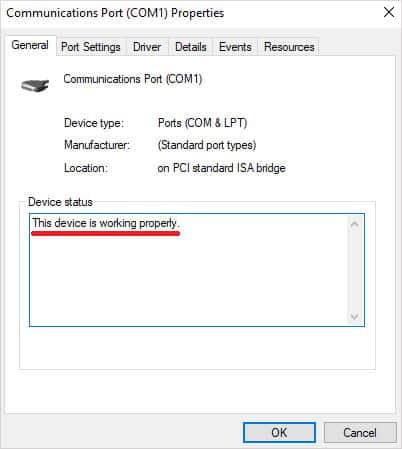
This is perhaps the most effective troubleshooting step. The goal here is to force your PC to display your screen from the HDMI port correctly:
These settings tell your PC what configuration to display information on your Main Screen. If you have a laptop, make sure that Second screen only or Duplicate is enabled.
Having an outdated GPU driver can prevent the proper display output on some external monitors. Since the GPU’s in desktops also contain the physical HDMI output port, keeping their drivers up to date can prevent HDMI related issues.
Your first option for updating any GPU drivers is by installing and running either NVIDIA GeForce Experience or AMD’s equivalent.
The second option is to force Windows to manually update them via accessing the Device Manager update function.
This troubleshooter is useful as it forces windows to find and repair any possible issues with hardware components. It is already built in by default, but the way you access it is slightly different.
To open the hardware and Devices Troubleshooter you need to access it via the command prompt by manual input.
After the troubleshoot is done, simply restart your computer to apply the changes and see if your port is properly working now.
Pending updates are any updates that aren’t automatically installed by the windows update software. As these updates are seen as non essential, users need to manually install them.
Here is how to install pending driver updates:
This is how any outstanding updates will appear, in my case there was an optional driver for my PC monitor. These updates can contain important data that the devices work as intended, and can interfere with their recognition by HDMI cables.
Running windows in safe mode will force all applications and settings to run at their default values. If some data regarding the HDMI controllers was corrupt, safe mode could potentially fix that issue.
To run your windows in safe mode do these steps:
During Safe mode, try unplugging and then plugging the HDMI cable to see if your external device gets properly detected now.
If there are some issues in the Registry files log, your hardware components might not appear correctly. To fix the registry, follow these steps:
Sometimes returning to a previous driver version can remove some compatibility issues between your GPU and Monitor that are connected via an HDMI cable.
Please let this be the last step that you attempt and make sure to keep a backup of your system files before you attempt to roll a driver to a past version back.
To Roll Your GPU / Monitor Driver to a Prior Version Follow These Steps
Restart your computer after rolling back to a prior driver version and try to plug and unplug your HDMI after restart to see if the issue persists.
HDMI Port Not Working on PS4 Fix
A similar fix is available for your PS4 the same way as the TV. Ensure that no other HDMI cables are plugged into your main monitor/TV besides the HDMI cable from the PS4.
If these settings are done on your PC, you also have to check your PS4 inbuilt options to make sure that the HDMI cable is correctly selected as the Output/Input for your screen.
If none of these fixes work, try the following:
HDMI Port Not Working on a TV Fix
If you have done all previous troubleshooting steps and still get no output from the HDMI port, you have to troubleshoot the TV screen itself.
The fix to force your TV to display a picture is very easy to do.
Check to see if your HDMI cable is appropriately set up.
Many TV’s have service providers that offer their Output terminal or router. Check if your HDMI cables are connected ONLY to the laptop/ computer / Console device.
HDMI Port Has No Audio Output
An outdated or missing driver is a common fix to having no input or output from your Monitor’s in-built speakers/ microphone. If your HDMI port shows a picture but no sound, try these steps:
In my case, the HDMI port was working correctly, and the drivers were up to date, but the Display itself came with factory settings that disabled sound by default. To check if the sound is enabled on your screen, follow these general steps:
If you applied these steps and still have no audio output, do the following:
In case these steps don’t work you can run the sound troubleshooter instead.
This is an inbuilt windows troubleshooter and it is useful for finding the exact source of the problem. Many times it will display an error message like: Sound output not found, or microphone is not plugged in, etc.
Finally…
The reason why your devices that are plugged into an HDMI are not correctly working is either because:








