How to download and use Zoom in Windows 11
It is no doubt that the latest Microsoft OS came up with some new incredible characteristics, which create a more dynamic digital environment.
If you’re interested, do not hesitate to find all about Windows 11’s features and update tips in order to improve your PC experience.
Online collaboration and remote work have been on the rise in the current year, and one tool that has been used by many for this purpose is Zoom.
In today’s guide, we’ll talk about everything you need to know about running Zoom in Windows 11. From what users say, it is one of the most efficient tools, that allows them to easily communicate with others.
Zoom is a cloud-based video conferencing tool that allows you to easily host virtual one-on-one or team meetings. This remote communication app offers you multiple features, as you can see in the list below:
As you could notice before, you can get this app both from the manufacturer’s download center and the new and improved Microsoft Store. And the best thing is that it’s always free and ready to work!
Zoom is a great app for both individuals and companies because it allows you to connect no matter the distance. It offers an extremely user-friendly interface, so you don’t have to be an expert to run it.
Before anything else, you should know that Zoom provides higher quality than any other communication tool for Windows.
It has many built-in features to improve video and picture experience, as well as enhance video conferencing with virtual backgrounds and various filters.
According to its capabilities, Zoom allows you to be signed in on one computer, one tablet, and one phone at a time.
However, keep in mind that if you sign in to an additional device while logged into another one at the same time, you will be logged out automatically from the first one.
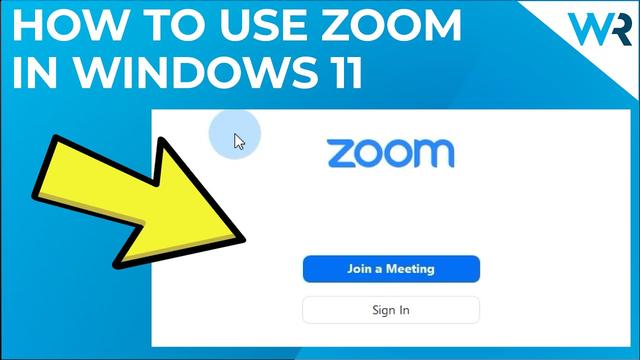
This feature is ideal for virtual classrooms, being able to help teachers in keeping their classroom distractions free.
Expert Tip: Some PC issues are hard to tackle, especially when it comes to corrupted repositories or missing Windows files. If you are having troubles fixing an error, your system may be partially broken. We recommend installing Restoro, a tool that will scan your machine and identify what the fault is.Click here to download and start repairing.
Focus Mode allows students to view the teacher’s video and vice versa. And this works without actually seeing the other class participants.
Also, if you ever notice that Zoom filters are not showing, make sure to fix this annoying error for good.
The latest Zoom version, 5.8.1 (1435). This implies a series of resolved issues, such as minor bug fixes or security enhancements.
With its support, you can start meetings with HD quality for video and audio, and in case someone is missing the meeting, you can record the whole thing and share it with your colleague. And you can invite up to 100 people to join.
To find the newest and most important features in Zoom, you should definitely check one of the manufacturer’s articles.
It is extremely easy to get. You’re able to download and install it through two different methods.
How can I get Zoom on Windows 11?
NOTEYou can also choose to install the Zoom Rooms version.Because it represents one of the most important tools in getting Zoom, you should definitely also take a closer look at the new Microsoft Store in Windows 11.
Read more about this topicYes, the application is available for free, but in order to use it, you’ll need to create an account. There are several account types and they offer different features.
The free account offers basic features, but it should be more than enough for most users. Do keep in mind that you’re limited to 40-minute group meetings with this account type.
We hope our guide offers you a more complex perspective on how Zoom currently works in Windows 11. As you can see, the software is incredibly simple to use, and you can join the meetings in a matter of seconds.
If you’re not a fan of this tool, then you might want to learn how to use Microsoft Teams in Windows 11.
Any other questions or thoughts? Always feel free to share them with us by leaving a comment in the section below.
Still having issues? Fix them with this tool:Restoro has been downloaded by 0 readers this month.
This article covers:Topics: Was this page helpful?xThere are 1 commentsadd yoursComment *
Name *
Email *
Commenting as .Not you?
Save information for future comments
Δ
ShareCopy link







