How to Download YouTube Videos on Laptop: Best Working Tool in 2022
YouTube is one of the most popular entertainment platforms on the internet, with its variety of content available for free to everyone. People share a lot of YouTube videos with their friends or on social media, but sometimes a link is just not enough. You can actually download YouTube videos using certain tools, but there are just too many to choose from. So how do you choose the perfect tool for downloading videos from YouTube?
IMAGE – @rswebsols (Unsplash)
VideoProc is a one-stop solution to download your favorite YouTube videos on your computer or laptop, and it works across both Windows and macOS. It allows you to download videos in high quality, which scales all the way to 8K, depending on your system.
Table of Contents
A good tool to download YouTube videos must have a neat user interface, and offer the best video quality video downloads. A downloads menu to manage your downloaded videos, with an easy-to-navigate drop-down menu, are some add-on features to have in a YouTube video downloader. The download process should be seamless with all connection types.
To download your favorite videos from YouTube on your Windows or macOS computer, first, get the VideoProc software from their official website. The installation is a one-time process. Now open the VideoProc tool on your computer, after which you will be greeted with four options to choose from – Video, DVD, Downloader, and Recorder. Our focus here is to download YouTube videos, so click on ‘Downloader’.
This takes you to the video downloading section of VideoProc. Now to get started with downloading YouTube videos, we need the URL of that video, which can be found at the top in your browser’s address bar. Copy the video URL to your clipboard by pressing ‘Ctrl +C’ on Windows or ‘Command + C’ on a Mac.
Now in VideoProc, click on ‘Add Video’, which will open a new popup. Here is where we will be pasting the URL of our video. This is where VideoProc gets an edge as a YouTube video downloader. If the video you wish to download is unlisted or private videos, it requires a specific email address to access it. Using the ‘Account’ button, you can log in to your Google account, which has the permission to access that video and download those videos too. You can also manage VideoProc’s access to your Google account later.
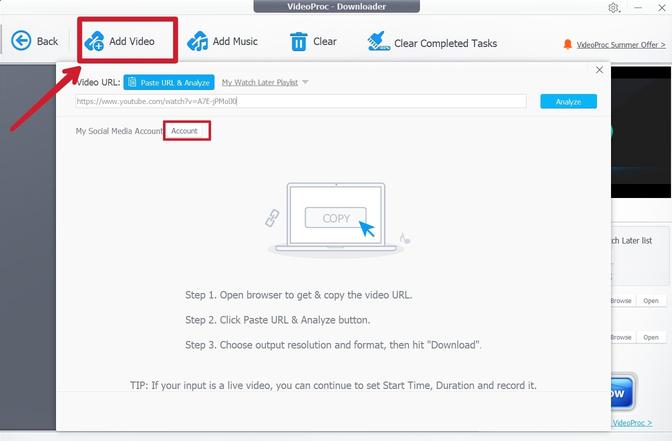
The log-in is not mandatory for public YouTube videos, where you directly proceed with pasting the video URL in the address bar. After entering the URL, click on ‘Analyze’. VideoProc will now fetch data from YouTube servers and show the best possible resolutions and download settings for that video.
If you wish to download at a lower resolution to save your data bandwidth, a ‘Show All’ button reveals smaller-sized versions of the same video at lowered resolutions. Select the appropriate video quality you wish to download and click on the ‘Download Selected Videos’ button in the bottom right corner.
The download list will now appear on your screen. Click on the arrow shown at the bottom-left side of the video name. The selected video will now be saved on your computer at the maximum speed supported by your internet connection.
VideoProc is a powerful video downloading tool that works across all types of videos, such as unlisted and private videos, playlist downloading. It can also download the contents of your ‘Watch Later’ list on YouTube. The ability to sync the YouTube subscriptions from your Google account is a great beneficial feature. Additionally, you can also directly convert YouTube to MP3 and download YouTube videos in MP3 format using VideoProc.
It also gives you the option to download the video subtitles or even search for subtitles online based on the video title. VideoProc desktop software is not just restricted to YouTube, but it can also download videos from dozens of websites such as Vimeo, Facebook, Instagram, SoundCloud, and more video sites. You can also enable a proxy while downloading videos to view region-locked content. VideoProc is available for both Windows and macOS systems, so you don’t have to look for alternative desktop apps based on your operating system.
VideoProc offers you three plans to choose from. The annual license can be used on a single PC and costs $59.90 per year, which can be renewed yearly. The lifetime license costs $78.90, and as the name suggests, carries a lifetime validity. There’s also a family plan where you can use the license on up to five computers, and it costs $119.90 with lifetime validity. VideoProc is running a time-limited 50% off sale till August 2nd, where all of the mentioned prices will carry a 50% discount. The software also offers a 30-day moneyback guarantee on their service.
With the purchase of VideoProc, you also get the Premium Benefits of a video converter, where you can edit and trim your videos. It also bundles a screen recorder and a DVD converter as well. These application menus can be accessed when you open the VideoProc software and choose between the four options.
Frequently Asked Questions About Downloading Youtube Videos
Here are some frequently asked questions people have while downloading videos from YouTube.
VideoProc is a safe video downloading tool by Digiarity Software, and we recommend it for its functionality and reliability. Reputed video downloading tools like VideoProc do not cause any harm to your computer system while getting your job done to download videos from the internet.
YouTube as a platform does not encourage direct downloading of videos from their platform in their Terms of Service. Hence there is no official YouTube video downloader from YouTube or Google. However, a lot of tools and services like VideoProc can be used to download ad-free videos from YouTube. To date, YouTube has not sued, banned, or punished any individual for downloading videos from their platform. So as long as you download videos from YouTube for self-entertainment or personal uses and do not re-distribute them elsewhere commercially, there are very negligible chances of getting into trouble.
However, in certain cases, you may need the permission of the content creator to download that video from YouTube, else you may face copyright infringement cases with the respective rights holders. When it comes to copyright-free YouTube videos, you are on the safer side but make sure not to use videos downloaded from YouTube for commercial purposes.
You can easily download 4K videos from YouTube using VideoProc, and it also supports higher resolutions up to 8K.








