How to fix the PFN LIST CORRUPT Windows 11 error
One of the most common error messages in blue screen errors is the PFN LIST CORRUPT error in Windows 11. Although Windows is a powerful operating system, it is not without flaws and problems.
For example, everything may appear to be in order until you receive the BSOD (Blue Screen of Death) error. It is worth noting that, blue screen and PFN issues are more likely to happen in Windows 10.
When the Windows stop code PFN LIST CORRUPTs, BSOD issues occur, your computer is not capable of completing any task.
Furthermore, the PFN (Page Frame Number) database is chock-full of lists that are used to locate all of the system files. If PFN becomes corrupted, it is unable to do many tasks, and the BSOD error appears on the screen.
However, many options are available to fix the PFN LIST CORRUPT error in Windows 11. Let’s get started.
Some of the possible causes of the PFN LIST CORRUPT error are as follows:
Many people have experienced critical structure corruption BSOD while working and gaming. Fortunately, there are solutions to these problems.
How can I fix the PFN LIST CORRUPT error in Windows 11?
Since Windows 11 isn’t flawless and has a few flaws and faults, it’s critical to run Windows Update frequently to resolve any hardware or software issues.
Most hardware and software issues, which are both important causes of the blue screen PFN LIST CORRUPT error in Windows 11, can be resolved by obtaining the latest updates.
Updates include enhanced stability, security, and new features in addition to bug fixes, so make sure you download them frequently.
It’s also critical to keep your drivers updated. Since Windows 11 is a new operating system, it may encounter issues with older hardware.
PC repair tools fix common computer faults, protect file loss, malware, and hardware failure, and optimize your PC to run at its best.
Restoro is without a doubt one of the best in its field. This software can detect and remove malware threats, restore maximum speed, and, most importantly, replace corrupted Windows files to fix issues like the PFN corrupt error in Windows 11.
Furthermore, this tool offers a straightforward user interface, which allows you to fix PC problems in just three simple steps.
⇒ Get Restoro
sfc/scannow
This is a command-line troubleshooter for a variety of problems, including BSOD errors. Hopefully, this will also fix the PFN LIST CORRUPT error in your Windows 11 computer.
Standard way:
DISM /Online /Cleanup-Image /RestoreHealth
With the Windows installation media:
dism /online /cleanup-image /scanhealth
dism /online /cleanup-image /restorehealth
DISM /Online /Cleanup-Image /RestoreHealth /source:WIM:X:SourcesInstall.wim:1 /LimitAccess
DISM (Deployment Image Servicing and Management) re-deploys the system image while also fixing any potential faults. This method can also be used to resolve the PFN LIST CORRUPT error in Windows 11.
Expert Tip: Some PC issues are hard to tackle, especially when it comes to corrupted repositories or missing Windows files. If you are having troubles fixing an error, your system may be partially broken. We recommend installing Restoro, a tool that will scan your machine and identify what the fault is.Click here to download and start repairing.
Because these issues can sometimes result in a BSOD error, keeping your drivers up to date is critical.
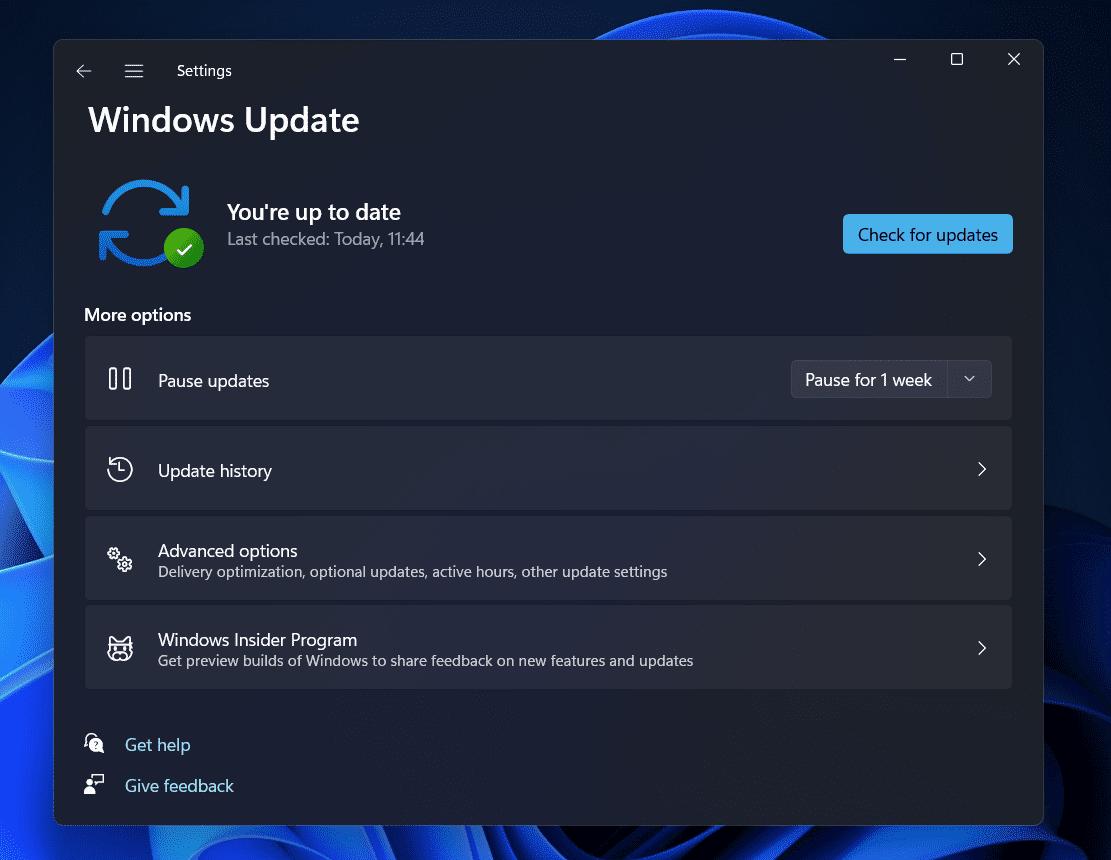
As you may be aware, updating drivers using this method takes a long time. As a result, we recommend that you use a tool that will perform this task for you automatically. DriverFix is the tool you can use to update your drivers fast, easy, and securely.
Using an automatic driver updater will save you the time and effort of manually looking for drivers, and it will ensure that your system is always up to date with the latest drivers.
⇒ Get DriverFix
bootrec.exe /rebuildbcd
bootrec.exe /fixmbr
bootrec.exe /fixboot
chkdsk /r c:
chkdsk /r d:
Now, restart your computer and check if the issue is resolved. If not, proceed to the next solution.
Keep in mind that practically any driver can cause this error; you may need to do some research before determining which driver is causing the issue. Regular apps, in addition to your antivirus and drivers, can sometimes create a BSOD issue.
It’s worth noting that practically any antivirus program might cause BSOD issues, so make sure to uninstall any third-party antivirus software to ensure that’s the case.
In addition to your antivirus, certain drivers can cause the PFN LIST CORRUPT error in Windows 11. Many users noted that deleting the problematic drivers (most commonly Etron) fixed the problem.
As you may be aware, the default uninstaller in Windows does not always delete all of the files associated with the uninstalled app or driver. As a result, we encourage using uninstaller software tools.
Read more about this topicFor many years, OneDrive was part of the Windows Essentials suite for many years, but as online storage became more popular, it became the default program on Windows 10 afterward.
OneDrive is a fantastic tool for collaborating and sharing files with others; however, numerous users have complained that it can also cause the PFN LIST CORRUPT problem.
The PFN LIST CORRUPT error is frequently caused by malfunctioning hardware, most typically RAM, therefore ensure your RAM is in good working condition by following the steps above.
Even if your RAM is the obvious suspect, make sure all other components, such as your motherboard, network card, and graphics card, are in good operating condition.
Also, you can download MemTest86+ and run it for a couple of hours to know if there is a problem with your RAM. Many consumers stated that the issue was solved once they replaced their RAM.
The PFN LIST CORRUPT error can occur while playing specific games such as Valorant. Many experts assume this is a driver issue; therefore, keeping your drivers up to date is usually a smart idea.
Hardware issues can also cause this error, thus if your PC is overclocked, we recommend reducing the overclock settings and testing it again.
This is similar to the Memory Management issue, which leads many people to believe that insufficient RAM is the source of PFN LIST CORRUPT.
However, to fix this issue there is no need for any specialized technological knowledge. Our methods are outlined in the most straightforward manner possible to assist amateurs. Note that some of the solutions may necessitate some basic knowledge.
The tips mentioned in this article should resolve your problem. However, if it persists, it could be due to a hard drive malfunction. You may run into this issue owing to hard drive issues.
It’s possible that the problem is caused by hardware rather than software, and you won’t be able to fix it on your own. However, we hope that this post helps you in resolving the issue you were having.
Still having issues? Fix them with this tool:Restoro has been downloaded by 0 readers this month.
This article covers:Topics: Was this page helpful?xStart a conversationcommentsComment *
Name *
Email *
Commenting as .Not you?
Save information for future comments
Δ
ShareCopy link







