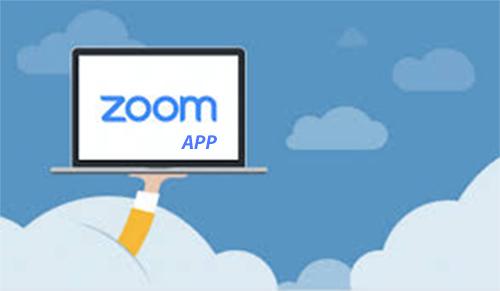Simple steps to run zoom meeting app on laptop or phone
Download sourcesFor downloading Zoom on your desktop or laptop, you can use the following sources. For Windows, download Zoom from https://zoom.us/download and for macOS, download the software from https://support.zoom.us/hc/en-us/articles/203020795-How-To-Install-on-Mac.To download the mobile version of Zoom, the download sources are available for Android and iOS. All the variants of the Zoom app let you participate in a meeting without any signing in process. However, you can also use a Zoom account or Google, Facebook, or SSO account for logging in. Once you have signed in, you can start a meeting, join a meeting, or share your screen in a Zoom Room. The other activities you can perform on the Zoom app include mute or unmute your mic, start or stop a video, send invites to participants, chat during the meeting and start recording the meeting on the cloud.Getting started with ZoomAdvertisementOnce you enter your email address and password, you will be signed in and will land on the client software. Depending on the device you are trying to use, you will have to choose the software to download. Once you land on the account page, click on the Resources tab you will see on top of the page and you will see the options with regard to the Zoom clients. Choose the software and download the Zoom client on to your laptop or phone.To be able to use Zoom, you need not install anything on your laptop or phone. You will need only a web browser to run the app. If you prefer not to have the client software, you can ignore the suggestions to download the client and navigate to the option, “If you cannot download or run the application, join from your browser”.Once you click the highlighted text “join from your browser”, you will land on the Zoom meeting page. To join the meeting, you need to sign in with your name.How to host a meeting on Zoom? Once you have downloaded the Zoom app variant of your choice, follow these simple steps to start a meeting.AdvertisementSign in using your account details. Click on the option ‘Schedule a meeting’. Click on ‘Schedule a New Meeting’ and enter the details including the timing of the meeting and the participants. Once you have set these details, you will get the login information to be forwarded to the participants. The participants can then log in via the app on their laptop or mobile phones.Mobile users can also benefit from a quick sign-in feature offered by Zoom. If a participant does not have Zoom, they can call the Zoom number and Zoom will permit them automatically and quickly when they input their meeting ID and other information as asked.How to join a meeting on Zoom?Once you have received an invite to join a Zoom Meeting, you can use the steps mentioned above to join a meeting. By downloading the thin client for Zoom in your device, you can join Zoom meetings cia video.AdvertisementIf you have the Zoom app downloaded on to your device already, you can use the app to enter the meeting ID information given by the host to join the meeting quickly. Since Zoom creates unique URLs for all of its meetings, it is very easy to land on whichever meeting you wish to attend.How to record Zoom meeting on mobile phone? It is also possible to record a Zoom meeting on your mobile phone. However, since this is done via cloud recording, it is necessary that you have a paid Zoom membership. Also, since the cloud storage is limited, you must carefully decide how many meetings you will be recording on the mobile app.Here are the steps to record a Zoom Meeting on your mobile phone.On your mobile phone, open the Zoom app.AdvertisementClick on join or start a meeting. You will find three dot menu on the right corner of the screen. Tap on this and you will see a few options popping up.Click on ‘Record’ or “Record to the cloud’. A recording icon will appear and you will find buttons to stop or pause the recording process.After the recording process, you can see the recording in ‘My Recording’ section of the Zoom site.Advertisement{{}} NewsletterSIMPLY PUT - where we join the dots to inform and inspire you. Sign up for a weekly brief collating many news items into one untangled thought delivered straight to your mailbox.CAPTCHA:Enter captchaBy clicking ‘Sign up’, you agree to receive marketing emails from Insider as well as other partner offers and accept our Terms of Service and Privacy Policy